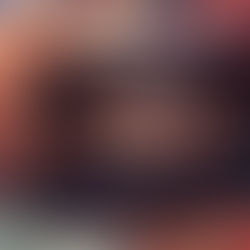How to add memory and increase your computer's speed in a few simple steps
Adding more memory (RAM) is one of the cheapest and obvious upgrades for most computers. The results are easily quantifiable and performance is almost always increased. The more memory your computer sports , the more information you can store for very fast access when the computer needs it. Adding RAM is usually an easy process , here's how to accomplish it:
1. Find out how much RAM your motherboard or computer model supports. Find the product number , this can be done with programs like CPU-Z and other freely available tools . Alternatively, look into the manufacturer's website for maximum supported memory configurations.
2. Find out what type of RAM your motherboard works with. In most computers most commonly used is DDR2, but there are older models that support DDR2 Only. The manufacturer specifies what type of memory would your model use.
3. Buying the memory. Nowadays, 2GB RAM is the minimum with 4GB highly desirable , but if you play 3D games or work with memory intensive applications , it is recommended if the computer has at least 8GB of RAM. If you have two empty slots available, purchasing 2 sticks of the same model and manufacturer (Dual-memory) ensures that they will have the maximum possible bandwidth and will achieve even better performance.
4. Installation. Disconnect the computer from any power source and remove batteries in any laptops. Also, make sure you are not voiding your warranty by altering the OEM configuration. If that is the case look for a memory upgrade option in the manufacturer's website and purchase it there. If everything is OK and you can access the memory, look for exisiting memory sticks and any empty slots next to them. Be careful to align the sticks in the same way the exising ones are and do not apply too much pressure on them. If it does not slide easily into the slot, take it out and make sure that the little alignment nothch into the gold plated contacts of the memory is in the same position as in the already installed sticks. Memory should click and lock in place if properly inserted
6. That is it! Turn on the computer and check the amount of memory available . Right click Computer> Properties and you'll see the increased amount.
If you have any issues or questions about how to accomplish the installation or the purchase of the memory you can always reach out to our techs for professional help and assistance!